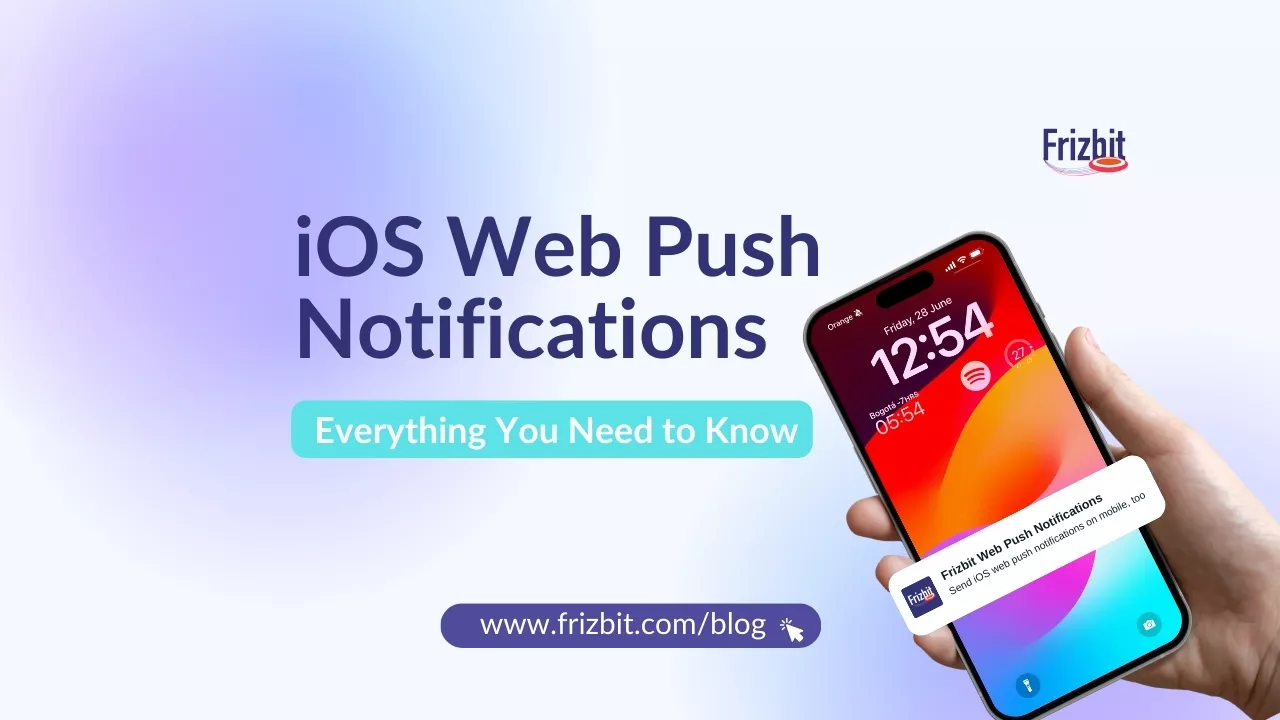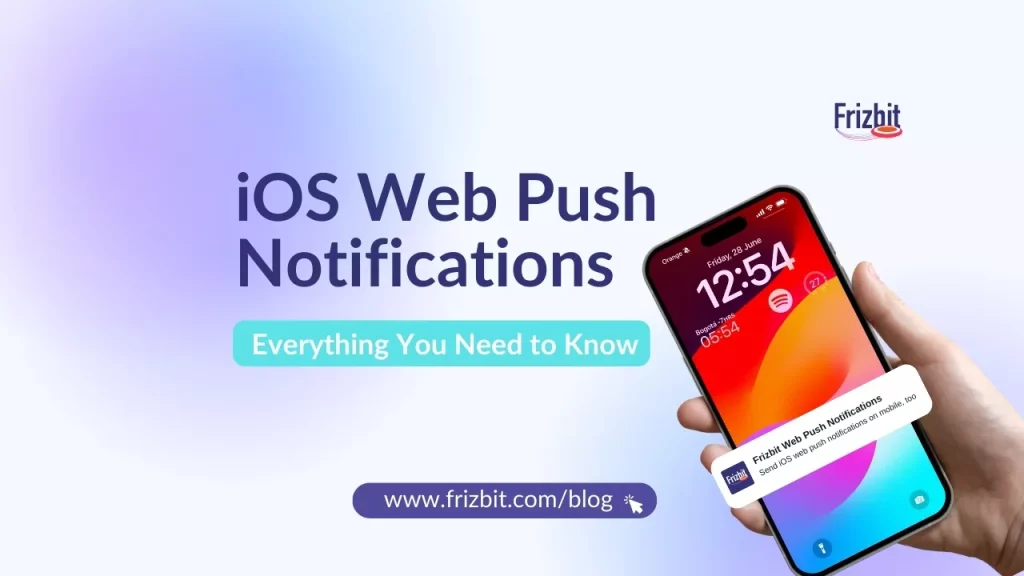
iOS Web push notifications is the most recent way for keeping iOS users engaged and informed without having a mobile app.
At WWDC 2022 on September 12, 2022, Apple introduced the updates that they were going to add to iOS 16 including browser push notifications for Safari on iPhones and iPads. It was not announced exactly at which version of iOS 16 was going to be launched, until March 2023 when iOS 16.4 was released.
In this comprehensive guide, we’ll explore how they function, the necessary setup, and the key factors to consider for maximizing their effectiveness.
Additionally, we’ll cover various aspects such as enabling notifications, customizing them, managing common issues, and tips for better control.
So, without further ado, let’s dive into the first question…
How Do iOS Web Push Notifications Work?
iOS Web push notifications function, just like iOS app push notifications, by sending alerts directly to a user’s device but in this case specifically from a website. These notifications can include text, images, and action buttons, providing a rich interaction experience.
Remember, when users subscribe to notifications via Safari, they receive alerts even when the browser is not active. The good news is that, you don’t need an app to send push notifications.
Here is an example of how an iOS web push notification looks
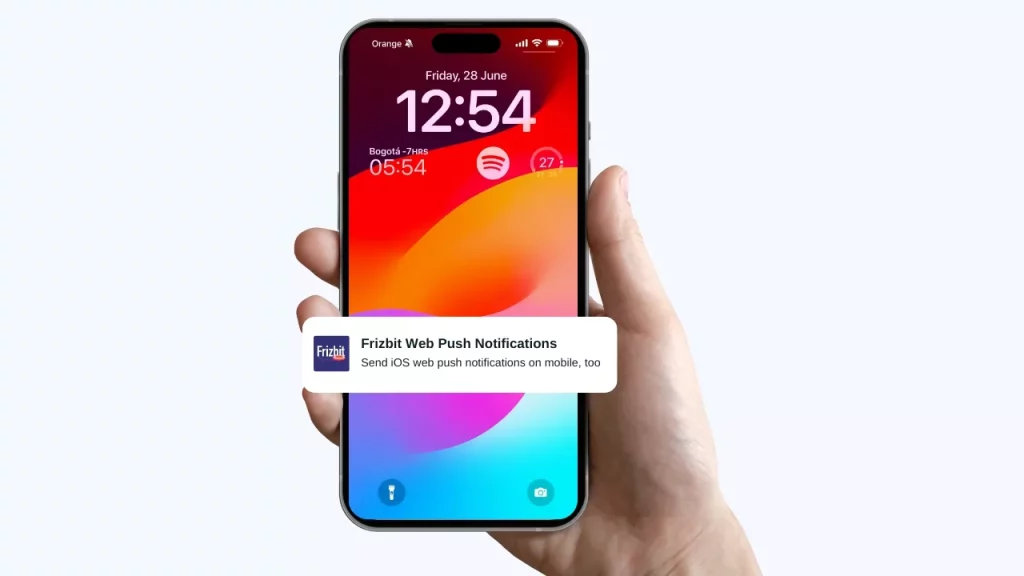
Furthermore, browser push notifications are powered by a combination of the web push protocol, service workers, and the browser’s push service.
When a user subscribes to notifications on an iOS device, their subscription details are sent to the push service, which then handles the delivery of notifications to the user’s device.
The service worker, which runs in the background, listens for incoming push events and displays the notification to the user.
Limitations of iOS Web Push Notifications
One key limitation of iOS web push notifications is the requirement to create a web app for the website on the home screen.
Users must first add these web apps before they can subscribe to push notifications. While this method ensures user interest and maintains privacy, it also significantly reduces the number of users opting in for mobile web push notifications on iOS. This is because it is not a common usage to add a website to the home screen.
How can I enable iOS web push notifications?
To enable web push notifications on your iOS device, you need to add the website to your home screen. To do this, you need to follow the next steps:
- Open Safari: Start by opening the Safari browser on your iPhone or iPad.
- Navigate to the Website: Go to the website you want to receive notifications from.
- Tap the “Share” Button: This is the square icon with an arrow pointing up, located at the bottom of the screen.
- Select “Add to Home Screen”: Scroll through the options and tap “Add to Home Screen.”
- Confirm by Tapping “Add”: A confirmation window will appear. Simply tap “Add” again to finish.
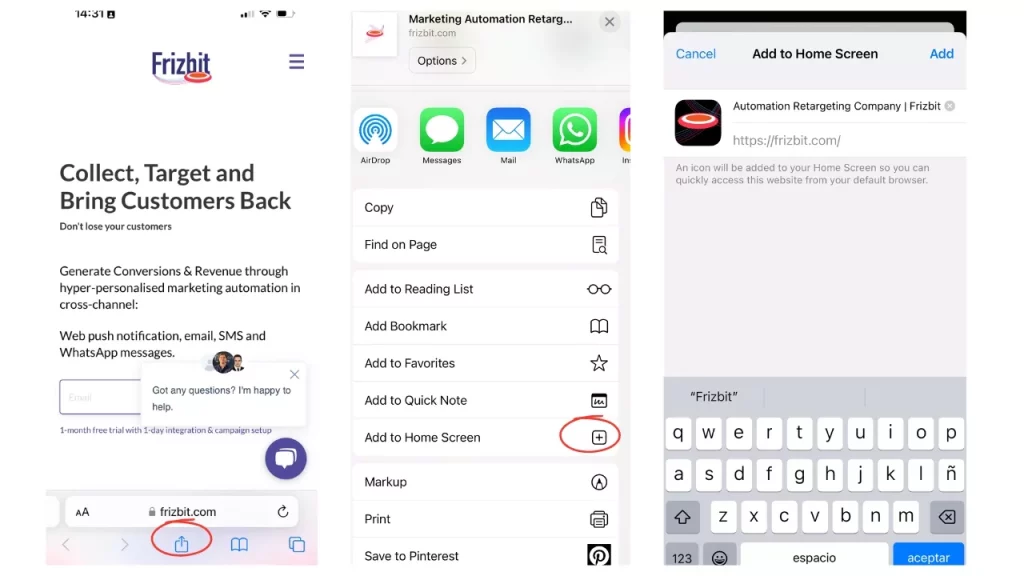
Additionally, you need to make sure the Website is PWA Compatible
In order to start using iOS web push notifications, the website must support Progressive Web Apps (PWA). This means the site should have the necessary setup to function like an app, including features like offline access and push notifications.
Keep in mind that this usually involves some behind-the-scenes setup by the website developers.
How to manage iOS Web Push Notifications
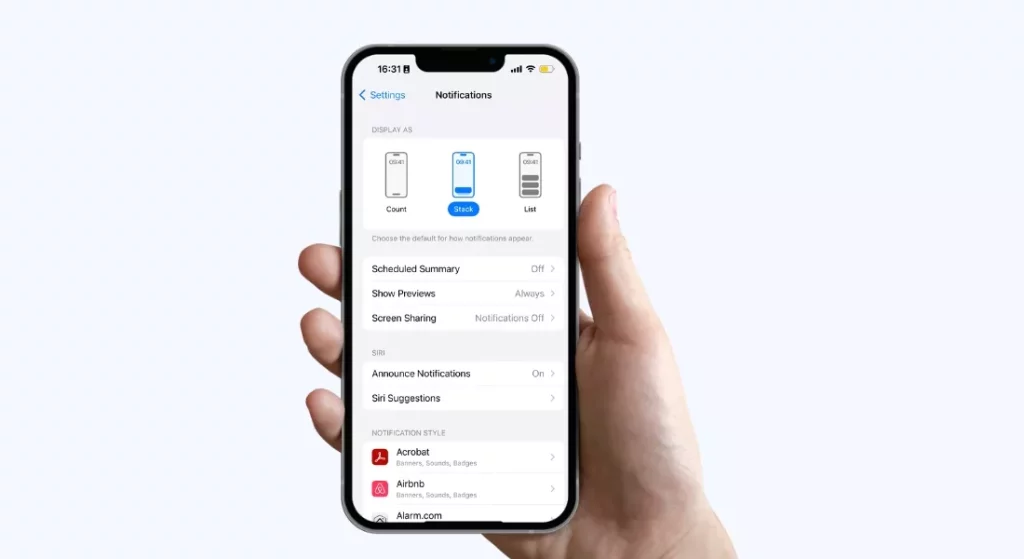
Managing web push notifications on iOS ensures you only receive the updates that matter most.
Here’s a guide to help you manage your iOS web push notifications effectively.
- Open Settings: Access the Settings app on your iPhone.
- Navigate to Notifications: Tap “Notifications” in the Settings menu.
- Review Your Apps: You’ll see a list of all installed apps. Select each app to customise its notification settings.
- Customise Settings:
- Alert Styles: Choose Banner, Alert, or None.
- Sounds: Select or customise notification sounds.
- Badges: Enable or disable red badges on app icons.
- Fine-Tune Notification Behaviour: Some apps offer additional settings like notification grouping and display preferences in the Notification Center and on the lock screen. Explore these options for complete customization.
How to optimise iOS Web Push Notifications for Mobile
| Strategy | Description |
|---|---|
| Segment Your Audience | Segment your audience based on demographics, behaviour, and preferences to tailor notifications. |
| Strategise Sending Frequency | Avoid excessive notifications. Find the optimal sending frequency to maximise engagement without disturbing users. |
| Always Add Value | Keep notifications clear, short, and valuable. Use compelling action elements to grab attention. |
| Personalise | Use personalization based on geolocation, timing, user preferences, and behaviour for higher engagement. |
| Timing | Time notifications when users are most likely to engage. Analyse user activity to find the best times. |
| Integrate Rich Message Formats | Use rich media elements like emojis, URLs, GIFs, and images to make notifications engaging. |
How to strategise Your Opt-In Approach
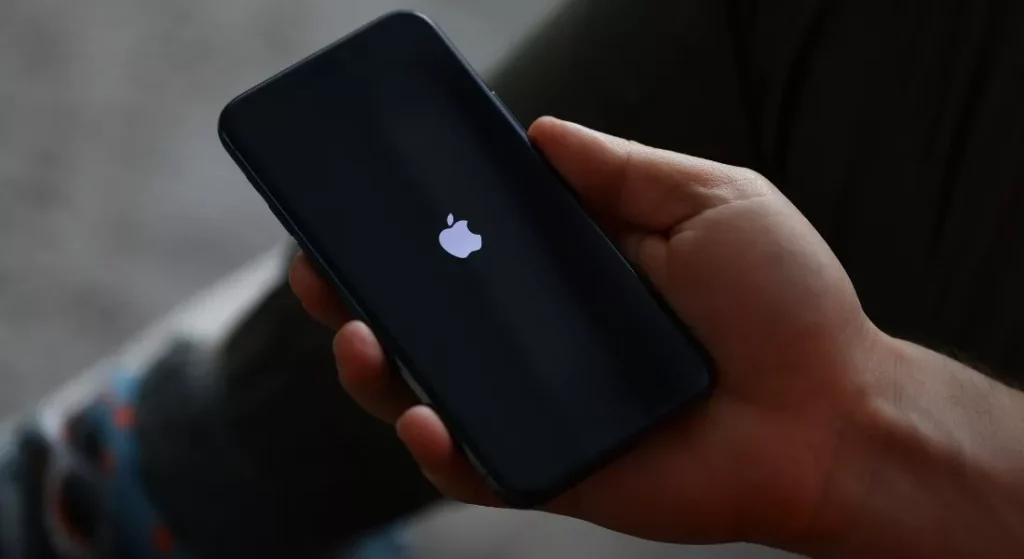
When requesting opt-ins for mobile web notifications, timing and context are crucial. Instead of displaying the native browser prompt immediately, consider using a custom prompt to explain the benefits of subscribing.
This can help build trust and increase opt-in rates. With the right web push notification provider, you can customise the permissions request using various methods like a custom prompt, bell prompt, or slide-down message.
Additionally, using a marketing automation tool, you can time the push permission prompts based on user behaviour, such as the number of page views or time spent on the site, to optimise the opt-in process.
Benefits of Using Mobile Web Push Notifications on iOS
Implementing mobile web push notifications offers significant advantages.
- Market Share: Apple Safari claims almost 25% of the global browser market share.
- Click-Through Rate: Push notifications have an average click-through rate (CTR) of 8%, compared to 2-3% for emails.
Spending Power: iPhone users typically earn a higher annual salary than Android users and spend an average of $101 per month on technology products, making them a valuable market segment.
Common Issues when using iOS Web Push Notifications
Why might my web push notifications be outdated?
Notifications can become outdated if they were sent a while ago and remained undelivered in the browser’s cache. This often happens when the Time to Live (TTL) is not set, causing notifications to be stored on the server for an extended period. To prevent this, set an appropriate TTL to ensure notifications are timely and relevant.
How to prevent outdated notifications?
Define the TTL in the Advanced Options of your notification settings. For instance, setting the TTL to 604800 seconds (one week) ensures notifications are not stored indefinitely.
Conclusion
Marketers now have numerous ways to engage with users, and web push notifications have become an effective strategy, especially with the release of iOS 16.4. Leveraging this feature requires a strategic approach to maximise outcomes.
It’s time to implement and optimise your web push notifications on iOS. Set up your iOS web push notifications with Frizbit’s cross-channel marketing platform and enquire for a free demo to experience the web push service and elevate your marketing efforts.
Frequently asked questions
Does iOS allow web push notifications?
Apple has launched iOS and iPadOS 16.4, enabling web push notifications for web apps added to the Home Screen on iPhone and iPad devices.
Apart from which version of iOS web push notifications are supported?
iOS and iPadOS 16.4 and later.
How to allow notifications from a website on iPhone?
- Launch the Safari app and visit the website you’d like to receive push notifications from.
- Tap on the Share button in the middle of the bottom bar.
- Choose Add to Home Screen.
- Optionally rename the web app, then tap Add in the top right corner.
- It will now appear on your Home Screen as a native app.
Will iOS 16.4 let Web apps on your Home Screen send push notifications?
Add web push to Home Screen web apps in iOS 16.4 or later and Webpages in Safari 16 for macOS 13 or later. To send web push notifications, update your webpage to subscribe users and handle notifications, and update your server to send push notifications.
Can a web app send push notifications to mobile?
Web push notifications are delivered to a user’s desktop or mobile screen any time their browser is open – whether the user is on the website.
Do PWAs work on iOS?
Safari is the only browser on iOS that fully supports Progressive Web Apps (PWAs), making it necessary for users to install and run these apps effectively. While other browsers like Chrome and Firefox can display PWAs, they lack key features such as push notifications and background sync due to the requirement to use Apple’s WebKit engine.