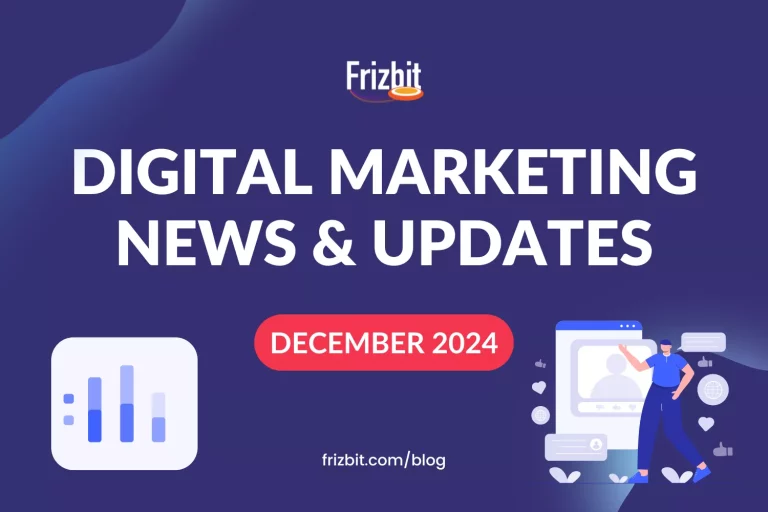Today, push notifications are one of the most popular digital channels via you get information from websites. But maybe you have opted-in for too many notifications, for notifications that are not useful anymore or you don’t want to be asked for permission to opt-in. If so, here is a simple guide on how to disable Firefox push notifications. You can also read how to disable push notifications on Google Chrome and how to disable push notifications on Safari.
FIRST METHOD
STEP 1:
Click on the menu icon on the right side of the toolbar and choose Preferences.

STEP 2:
Click Privacy & Security on the left side of the page.

STEP 3:
When you scroll down you will see the Permissions. Click Settings next to Notifications.

STEP 4:
On the following page, you can see which websites have already requested to send you notifications. You can change your permission for each website to allow or block them to send you push notifications. Overall, there are 3 options that you can define for a website.
- If you Allow, website can send you push notifications.
- If you Block, website neither will send you notifications nor will be able to ask your permission to opt-in any more.
- If you click on the name of the website and click on Remove Website button, that website can’t send notifications but can ask for permission in the future.
STEP 5:
You can also block new requests asking to allow notifications from the same window as Step 4.
- If you tick this option, new websites won’t be able to ask your permission but the previously allowed ones will continue as is.
- If you untick this option, new websites will be able to ask your permission, as the default option.
- If you click on the URL and Remove Website, it will be the same as clicking Remove on the dropdown menu on the right hand side of URL.
- If you click Remove All Websites, you will delete each website from allow or block section and all websites will have the possibility to ask your permission, unless the block new requests asking to allow notifications tick box is marked.

SECOND METHOD
You can click on the icon next to the address bar and click on the X button on the right hand side of the box shown, to easily access this option by one click only. Now this website can’t send you notifications any more, but is able to ask you for permission to send notifications.